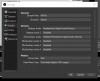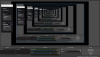I'm running Boot Camp on my MacBook Pro and I recently downloaded both Windows 10 and the 64 bit OBS software. I didn't officially buy the license for Windows 10, since I have a mac, but I've been able to mess around with the inputs and outputs for audio on my desktop. However, OBS isn't registering the desktop audio because the audio bar isn't moving while I have music playing in the background. I tried putting all volumes all the way up and it still didn't register it. I have tried putting the desktop audio and mic/aux in OBS to default, speakers, and headphones, but it still doesn't register that there's noise coming from the desktop. Do I have to buy the Windows 10 license for this to work? If so I'm willing to do so but I'm hoping I don't have to and somebody can help me get this fixed.
You are using an out of date browser. It may not display this or other websites correctly.
You should upgrade or use an alternative browser.
You should upgrade or use an alternative browser.
Question / Help Desktop Audio not registering
- Thread starter shibe808
- Start date
carlmmii
Active Member
No, you should not have to buy a windows 10 license for this.
Please post a log with your issue! Here's how...
Also, could you post a screenshot of your scenes and mixer area?
Please post a log with your issue! Here's how...
Also, could you post a screenshot of your scenes and mixer area?
carlmmii
Active Member
Ok, so from OBS's point of view, it's apparently not encountering any device initialization errors. Bootcamp is always a pain to deal with, so just forewarning, there's a lot of possible links of the chain that could be broken here.
First thing to check is exclusivity control. Go to windows settings -> System -> Sound -> Sound Control Panel. Open the properties for your playback device, go to the Advanced tab, and uncheck "Allow applications to take exclusive control of this device".
If that doesn't fix things, the next thing to try is running OBS in administrator mode. From there, try switching between the "Default" device and the actual audio device for your desktop audio.
If that still doesn't work, then try installing the latest bootcamp drivers.
If that still doesn't work, then the next step would be to see if installing standard Realtek audio drivers on top of that somehow fixes things.
First thing to check is exclusivity control. Go to windows settings -> System -> Sound -> Sound Control Panel. Open the properties for your playback device, go to the Advanced tab, and uncheck "Allow applications to take exclusive control of this device".
If that doesn't fix things, the next thing to try is running OBS in administrator mode. From there, try switching between the "Default" device and the actual audio device for your desktop audio.
If that still doesn't work, then try installing the latest bootcamp drivers.
If that still doesn't work, then the next step would be to see if installing standard Realtek audio drivers on top of that somehow fixes things.