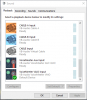TheSoftwareSamurai
New Member
I'm on 18.0.1 - Win7x64.
I've got VoiceMeter Banana and the three virtual cables installed.
Bug #1:
I've noticed that under Settings->Audio->Desktop Audio Device, the listed entries are the inputs for the virtual cables and for VoiceMeter. It should be listing the outputs for these devices, not the inputs, yes?
"Desktop Audio Device 2" has the same dropdown list problem.
Interestingly, the three Mic input dropdowns list the correct output devices for the virtual cables and VoiceMeter.
Note: Since I've set VoiceMeter as the default output device, setting "Desktop Audio Device" to Default actually works correctly.
Bug #2:
If I set VoiceMeter's A2 output to one of the virtual cables, and then select that virtual cable as a Mic device, when the game I'm playing generates sound (such as background music), that sound stutters pretty badly.
I've got VoiceMeter Banana and the three virtual cables installed.
Bug #1:
I've noticed that under Settings->Audio->Desktop Audio Device, the listed entries are the inputs for the virtual cables and for VoiceMeter. It should be listing the outputs for these devices, not the inputs, yes?
"Desktop Audio Device 2" has the same dropdown list problem.
Interestingly, the three Mic input dropdowns list the correct output devices for the virtual cables and VoiceMeter.
Note: Since I've set VoiceMeter as the default output device, setting "Desktop Audio Device" to Default actually works correctly.
Bug #2:
If I set VoiceMeter's A2 output to one of the virtual cables, and then select that virtual cable as a Mic device, when the game I'm playing generates sound (such as background music), that sound stutters pretty badly.