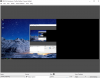pizza_yolo
New Member
Hey
I was wondering if there is a way to get my 3440x1440 resolution down to around 1080p i dont care if it doesnt show the whole screen. I just thought it be easier for people that are watching the videos that dont have the resolution to see something.
When i try display capture it shows at full resolution and if i crop it by right clicking the and going on filters it crops it but the output is is just a squashed version of it and all around is still black.
does anybody have some tips i could do to get this to work?
thanks, and btw mad props to the developers!
I was wondering if there is a way to get my 3440x1440 resolution down to around 1080p i dont care if it doesnt show the whole screen. I just thought it be easier for people that are watching the videos that dont have the resolution to see something.
When i try display capture it shows at full resolution and if i crop it by right clicking the and going on filters it crops it but the output is is just a squashed version of it and all around is still black.
does anybody have some tips i could do to get this to work?
thanks, and btw mad props to the developers!