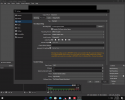I have recently started recording the video game Valorant with 144fps. I have encountered a problem while uploading videos. For some reason, when I upload my videos their quality drops significantly. I really need a fix. I will attach my settings.
You are using an out of date browser. It may not display this or other websites correctly.
You should upgrade or use an alternative browser.
You should upgrade or use an alternative browser.
CQP Level
- Thread starter RushJ
- Start date
-
- Tags
- #valorant #cqp
koala
Active Member
Video services recode uploaded material to some fixed quality and bitrate. No matter how high the quality of your uploaded material, the video available from the video service cannot higher than the recoding process you cannot control.
If it comes to Youtube, Youtube creates low resolution first, then higher resolutions. Check the postprocessing status of uploaded material and make sure you check quality only after postprocessing has ended and you're actually checking the resolution you uploaded in the first place and no downscale.
tl;dr
The quality you create with your settings is very good, however it cannot be reflected by video services. If you reduce the graphical complexity of the original (i. e. turn down graphics detail in your game settings), it might be the overall quality of the recoded video from the video service will improve.
If it comes to Youtube, Youtube creates low resolution first, then higher resolutions. Check the postprocessing status of uploaded material and make sure you check quality only after postprocessing has ended and you're actually checking the resolution you uploaded in the first place and no downscale.
tl;dr
The quality you create with your settings is very good, however it cannot be reflected by video services. If you reduce the graphical complexity of the original (i. e. turn down graphics detail in your game settings), it might be the overall quality of the recoded video from the video service will improve.
koala
Active Member
YouTube recommended upload encoding settings - YouTube Help
These features are only available to partners who use YouTube Studio Content Manager. Below are recommended upload encoding settings for your videos on YouTube. Container: MP4
support.google.com
how do I get itAlso, a log file from one of the recordings is needed.
koala
Active Member
Reset your Windows display resolution and your game resolution to the native resolution of your display: 1920x1080. You run currently with resolution 1280x1024, which will either generate large black bars to the right and to the left, or drastic screen distortion if scaled to 1920x1080.
PaiSand
Active Member
Yeah. No wonder why...
Turn off HAGS
Run OBS as admin
Use an standard aspec ratio. In your case should be 1920x1080 but you're upscaling and wirdness is expected. You can simple use the same base canvas reolution of your monitor 1280x1024 and avoid complications.
FPS not higher than 60
 obsproject.com
obsproject.com
But even all this means nothing if you don't get at least 8GB more of RAM. You currently hanve a faulty RAM (shows less than 8GB) so get 2 of the same brand and model compatible with your motherboard 8GB sticks to get this cool 16GB you need.
CQP level, start at 20 and test.
Turn off HAGS
Run OBS as admin
Use an standard aspec ratio. In your case should be 1920x1080 but you're upscaling and wirdness is expected. You can simple use the same base canvas reolution of your monitor 1280x1024 and avoid complications.
FPS not higher than 60
Analyzer | OBS
OBS (Open Broadcaster Software) is free and open source software for video recording and live streaming. Stream to Twitch, YouTube and many other providers or record your own videos with high quality H264 / AAC encoding.
But even all this means nothing if you don't get at least 8GB more of RAM. You currently hanve a faulty RAM (shows less than 8GB) so get 2 of the same brand and model compatible with your motherboard 8GB sticks to get this cool 16GB you need.
CQP level, start at 20 and test.
When I look at the raw footage there is not a single weirdness in my clips with me upscaling from 1280x1024 to 1980x1080.
What is HAGS?
When I put the fps to 60 I can't get the smoothness I want, and I don't want to render for an hour to add motion blur to 60fps videos.
I play on a gaming laptop, so I can't add more ram.
I'll try settings cqp level to 20 and see how it goes.
What is HAGS?
When I put the fps to 60 I can't get the smoothness I want, and I don't want to render for an hour to add motion blur to 60fps videos.
I play on a gaming laptop, so I can't add more ram.
I'll try settings cqp level to 20 and see how it goes.
I can run Valorant at around 144fps while recording at 144fpsLook at the analyzer, that's why I posted the link to it. And your hardward can't manage those values.
Yes you can add more RAM to a laptop. Or you can get a real gaming desktop computer.
If I had the money I would've done it alreadyLook at the analyzer, that's why I posted the link to it. And your hardward can't manage those values.
Yes you can add more RAM to a laptop. Or you can get a real gaming desktop computer.
koala
Active Member
Apparently, you're a beginner with video recording and uploading. You don't get anywhere if you start by trying to create highly specialized and tweaked stuff without knowing the basics.
To get into it, that means to learn the basics, and to see how your hardware behaves and what it is able to do (and what is ist not able to do), start by creating totally normal, totally standard videos. That's what no guide and no video can take into account: how your own hardware will behave in comparison to the hardware of the guide creator.
That means, run your computer, your game, and the OBS canvas at your computer's native display resolution. As far as I get it from the display id from your log, that should be 1920x1080 for you, but to make sure look what Windows will say what your native display resolution is (Windows settings->Display) and set it to what Windows recommends.
Now with OBS, create a new profile. Menu Profile->New. Then run Tools->Auto Configuration Wizard and let it optimize for recording. Then create a new scene collection. Menu Scene Collection->New. In the default scene, create a game capture source for your game.
Now run your game and in its graphics settings, set it to run at your native display resolution you found out previously, probably 1920x1080. Limit the fps of the game to 60.
Now record some footage of your game. If you get a black screen instead of a video, run OBS as admin.
Upload your footage to Youtube and see how it will look like in comparison to your local recording. Should be much less different to what you got before.
Now you can go start tweaking settings. But not before you got a good standard video with the above steps.
To get into it, that means to learn the basics, and to see how your hardware behaves and what it is able to do (and what is ist not able to do), start by creating totally normal, totally standard videos. That's what no guide and no video can take into account: how your own hardware will behave in comparison to the hardware of the guide creator.
That means, run your computer, your game, and the OBS canvas at your computer's native display resolution. As far as I get it from the display id from your log, that should be 1920x1080 for you, but to make sure look what Windows will say what your native display resolution is (Windows settings->Display) and set it to what Windows recommends.
Now with OBS, create a new profile. Menu Profile->New. Then run Tools->Auto Configuration Wizard and let it optimize for recording. Then create a new scene collection. Menu Scene Collection->New. In the default scene, create a game capture source for your game.
Now run your game and in its graphics settings, set it to run at your native display resolution you found out previously, probably 1920x1080. Limit the fps of the game to 60.
Now record some footage of your game. If you get a black screen instead of a video, run OBS as admin.
Upload your footage to Youtube and see how it will look like in comparison to your local recording. Should be much less different to what you got before.
Now you can go start tweaking settings. But not before you got a good standard video with the above steps.
merchandiser
New Member
I've followed every single step as recommended in the thread but still there in no footage of video. It upload on the destination folder but it is always a blank. Tried re-installing software but still no luck. Any idea what is missiApparently, you're a beginner with video recording and uploading. You don't get anywhere if you start by trying to create highly specialized and tweaked stuff without knowing the basics.
To get into it, that means to learn the basics, and to see how your hardware behaves and what it is able to do (and what is ist not able to do), start by creating totally normal, totally standard videos. That's what no guide and no video can take into account: how your own hardware will behave in comparison to the hardware of the guide creator.
That means, run your computer, your game, and the OBS canvas at your computer's native display resolution. As far as I get it from the display id from your log, that should be 1920x1080 for you, but to make sure look what Windows will say what your native display resolution is (Windows settings->Display) and set it to what Windows recommends.
Now with OBS, create a new profile. Menu Profile->New. Then run Tools->Auto Configuration Wizard and let it optimize for recording. Then create a new scene collection. Menu Scene Collection->New. In the default scene, create a game capture source for your game.
Now run your game and in its graphics settings, set it to run at your native display resolution you found out previously, probably 1920x1080. Limit the fps of the game to 60.
Now record some footage of your game. If you get a black screen instead of a video, run OBS as admin.
Upload your footage to Youtube and see how it will look like in comparison to your local recording. Should be much less different to what you got before.
Now you can go start tweaking settings. But not before you got a good standard video with the above steps.