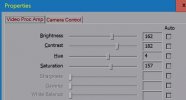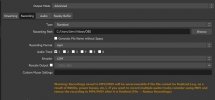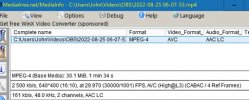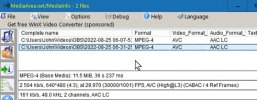I revised the title and documentation. Many folks viewed the other title, but no one responded.
I have a VCR tape, that I have been converting, but all the people look fat. I notice that old TV programs are pillar boxed. Can I get OBS to pillar box the output?
Maybe pillar boxing isn't what I need, but that is what old TV programs do to be seen on digital TV, without everything being shortened and widened.
TV resolution was 4:3 until digital TV , now it 16:9.
How do I get to get the people, cars, houses to be viewed, as they were when the VCR tape was made?
Maybe that is not possible?
I will appreciate detail, because I can barely get around OBS. Copying is what I do the best.
John
I have a VCR tape, that I have been converting, but all the people look fat. I notice that old TV programs are pillar boxed. Can I get OBS to pillar box the output?
Maybe pillar boxing isn't what I need, but that is what old TV programs do to be seen on digital TV, without everything being shortened and widened.
TV resolution was 4:3 until digital TV , now it 16:9.
How do I get to get the people, cars, houses to be viewed, as they were when the VCR tape was made?
Maybe that is not possible?
I will appreciate detail, because I can barely get around OBS. Copying is what I do the best.
John