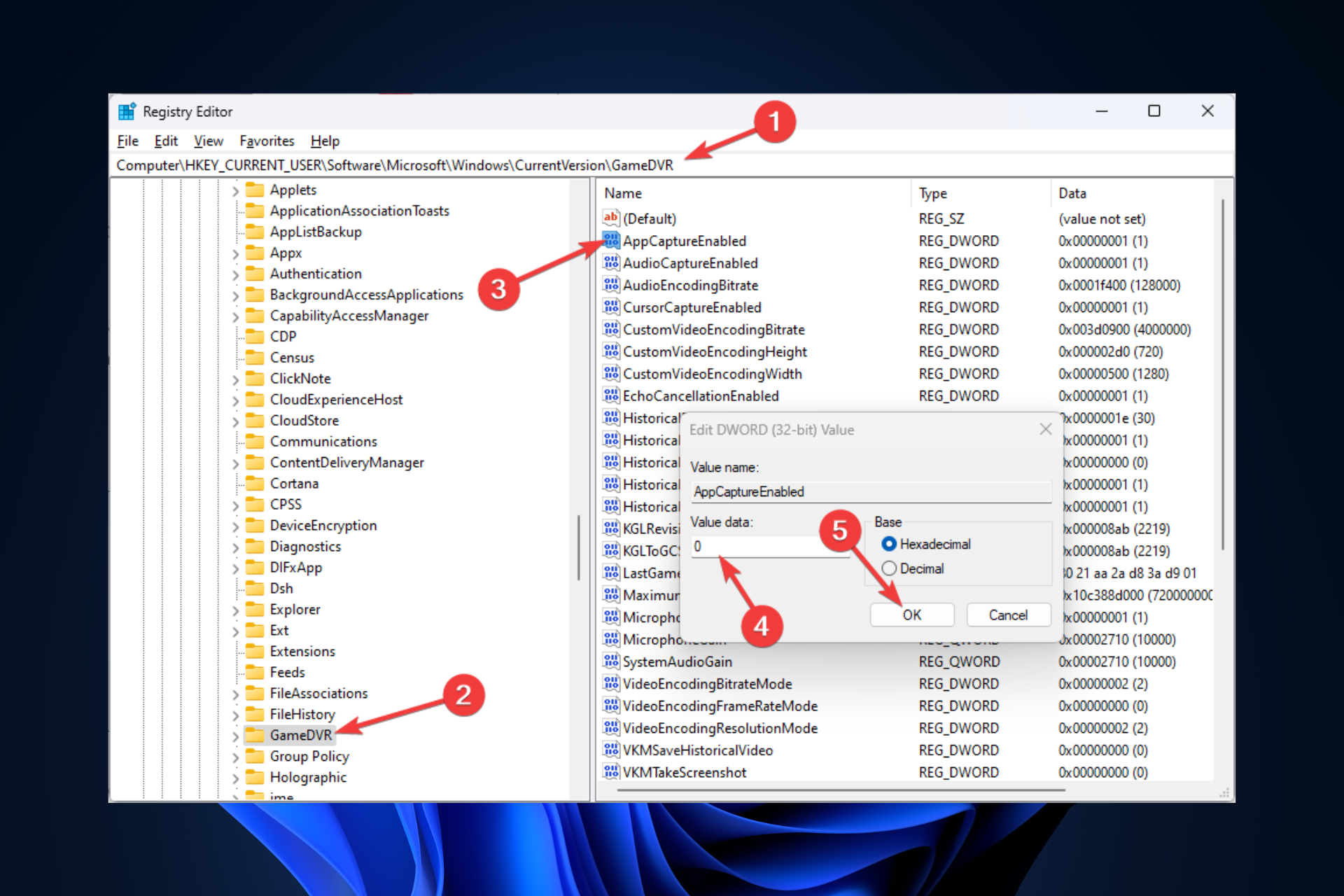I am pretty new to owning a pc, but I've been streaming from a laptop and ps5 for some time now. Ever since I switched to my new pc, I have not been able to get decent gameplay in OBS. I have tried every setting I could think of, but just can't figure it out. I've attached an OBS log for reivew. Please explain like I am 5 lol.
This was an attempt to run at 1280x720 at only 30 fps and I was still having lots of lag only on OBS
This was an attempt to run at 1280x720 at only 30 fps and I was still having lots of lag only on OBS