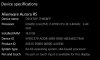Barricade2091
New Member
I've been using OBS for years and been using it on this pc for a long time. Out of nowhere my frames get really laggy and choppy. I've deleted and reinstalled OBS numerous times, made sure all my hardware is on it's latest drivers, etc. I'm currently using a Elgato 4k60 and recordings are done in 1080P 60fps with my hardware's graphics card to encode with my NVENC. I have never had this problem before but suddenly started having it. I don't think it's problem with my hardware either because I have used the general software from elgato for my 4k60 and it doesn't have this problem at all but I would rather use OBS because it's better. Here is a few pics of my specs and also an image of what happens when I record. It's horrible, any help would be greatly appreciated. One thing I noticed is the frames will be discolored and also overlap one another. Very annoying.