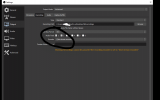Surprisehaymaker
New Member
Hello all first time poster.
So i have followed all the youtube videos to make sure i have separate tracks and to make sure the tracks i am using are checked off. i downloaded a plugin to give me another source option (altho what was played on youtube video and what came up on my OBS was different) to no avail. Been at this 3 hours and am ready to kick monitor in. I remux to .MP4 and import to adobe premiere elements but the sound stays one single file. If there is any information you need to better assess the situation just let me know. ill attach files to show what i have "done". The plug in name is Win-Capture-Audio Plugin
So i have followed all the youtube videos to make sure i have separate tracks and to make sure the tracks i am using are checked off. i downloaded a plugin to give me another source option (altho what was played on youtube video and what came up on my OBS was different) to no avail. Been at this 3 hours and am ready to kick monitor in. I remux to .MP4 and import to adobe premiere elements but the sound stays one single file. If there is any information you need to better assess the situation just let me know. ill attach files to show what i have "done". The plug in name is Win-Capture-Audio Plugin