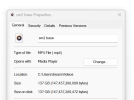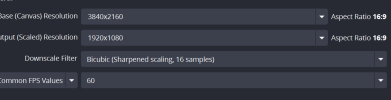Hey guys i just finished a 2 hour obs video for youtube and when i went to upload it it got stuck on 1% for ages, i soon realised it may be due to its size. The video ended at 140 gb for 2 hours.
My settings are mp4 and im recording at 3840x2160 fps 60
I have only done this for 2 weeks and altho i have uploaded 1 other video successfully it was only 8 minutes long with the same setting. Please help guys, i really dont want to redo the video !! :(
My settings are mp4 and im recording at 3840x2160 fps 60
I have only done this for 2 weeks and altho i have uploaded 1 other video successfully it was only 8 minutes long with the same setting. Please help guys, i really dont want to redo the video !! :(