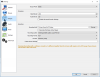Jarrod Finn
New Member
Hey everyone. First post here, so sorry if this question has been asked before. I have read guides on presets, etc. To be completely honest, this is uncharted territory for me. Although I am rather tech literate, I am a bit confused by a lot of this.
I am trying to record locally (preferrably .mp4 format for Adobe Premiere compatibility) and I think I did something wrong for a recording last night. Once uploaded to YouTube it maxed out at 720p and did not fill the screen/window completely (black bars on top and bottom). Granted, this may have to do with my stupidity of setting the in-game resolution to 1900 x 1200 but trying to record at 1080 (oy vey!)
Well below are my CPU specs. With said information, would anyone be able suggest good presets? Sorry if it comes across as wanting my hand held, but I feel like I'm learning a foreign language. Just need to be pointed in the right direction.
CPU Specs
Intel Core i5-4690k
Gigabyte GA_Z97X-UD3H
MS R9 380 Gaming 4G
G.Skill Ripjaws X Series 16GB
Samsung 850 EVO 250GB
WD Black 2TB
Thanks again for your help guys!
I am trying to record locally (preferrably .mp4 format for Adobe Premiere compatibility) and I think I did something wrong for a recording last night. Once uploaded to YouTube it maxed out at 720p and did not fill the screen/window completely (black bars on top and bottom). Granted, this may have to do with my stupidity of setting the in-game resolution to 1900 x 1200 but trying to record at 1080 (oy vey!)
Well below are my CPU specs. With said information, would anyone be able suggest good presets? Sorry if it comes across as wanting my hand held, but I feel like I'm learning a foreign language. Just need to be pointed in the right direction.
CPU Specs
Intel Core i5-4690k
Gigabyte GA_Z97X-UD3H
MS R9 380 Gaming 4G
G.Skill Ripjaws X Series 16GB
Samsung 850 EVO 250GB
WD Black 2TB
Thanks again for your help guys!