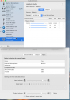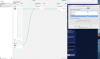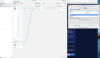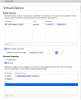When going to the sound prefences on the imac, I am assuming that the out should be X32 (usb) and for the incoming signal I should select Loopback. RIght now I have x32 selected for the input, and it is getting the signal from the mixer. From wehsat I am reading, it seems I should have the loopback one selected.
Thanks for all your help, I just can't wrap my head asround this logic.
Dave
Yes.
OBS has no way of capturing your Mac's default sound output-- audio made by programs. Most people using OBS want this (usually to capture a game). This may not be true in your case.
For those use cases, you create a virtual device in LoopBack, set that as the default Output device in the Mac's Sound preferences. Then you tell LoopBack to monitor that virtual device using whatever hardware device you usually listen to.
(Audio monitoring from OBS also works now on MacOS-- it didn't always. So you can, if you choose, not monitor anything in LoopBack, but instead monitor out of OBS. That setting is in Settings > Advanced.
I assume that the audio you're trying to put into OBS is coming from the mixer, and not from the Mac's actual output (programs running on the Mac as opposed to a device connected to the Mac).
In this case, my suggested use for LoopBack is different. You want to create a virtual device that allows OBS to see only specific channels from the mixer, in case just adding the mixer to OBS as a source either doesn't work, or doesn't allow you to pick the channels you want.
So you make the virtual device, add the mixer to it as a hardware source, turn on manual channel mapping, and select the channels from the mixer you want.
Unfortunately there's a bug in LoopBack v2 that means I'm not currently using it, but in V1 the interface for this looks like the attached screenshot. That's only a stereo USB interface so there are only two channels, but you can drag the little "left" and "right" buttons from the top of the window down to the bottom of the window, and assign them where you like. You can also add more channels, as I did there. Hopefully when you add your mixer to LoopBack as a hardware device, it will show up as more than 2 channels, which I think in OBS, natively, it won't.
Looking at the diagram, I think the thing most OBS users would not be doing would be trying to get audio from iTunes, Skype, or Safari into the mixer, because LoopBack provides a method of doing that directly (the usual use case for LoopBack I described up above).
In your case, if the mixer puts input from those connections on a different channel than the microphones because you want to control them independently, then OBS might not see them if you just add the mixer as an input in OBS, but you might be able to do it with LoopBack.
It's always good to try the trial version first.