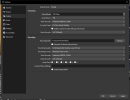feenix102
New Member
Hi. I am new to the forum, so please excuse me if this is in the wrong folder - you have my permission to move it!
The problem I have is a simple one. I can only record audio on channel 1. I can record output audio from a video or input audio from a mic, or both if I assign them both to channel 1, but only on channel 1. If I try to put the mic on channel 2 or any of the other channels, for example it does not record. The mic I am using is a built in laptop mic. I wondered if the problem was that I have the mic assigned to both camera capture (ie my face) AND the mic/aux, even though I only have the mic assigned to a channel?
I'm sure that what I'm doing wrong is fairly simple, but I can't quite get there. Any help would be appreciated. Thank you. :)
Feenix
The problem I have is a simple one. I can only record audio on channel 1. I can record output audio from a video or input audio from a mic, or both if I assign them both to channel 1, but only on channel 1. If I try to put the mic on channel 2 or any of the other channels, for example it does not record. The mic I am using is a built in laptop mic. I wondered if the problem was that I have the mic assigned to both camera capture (ie my face) AND the mic/aux, even though I only have the mic assigned to a channel?
I'm sure that what I'm doing wrong is fairly simple, but I can't quite get there. Any help would be appreciated. Thank you. :)
Feenix