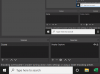MinecraftRecorder
New Member
I do not have a graphics card so I record with my CPU which is very strong at handling things. However when I record and play minecraft simultaneously, it lowers the framerate and has blurry "spikes" throughout the video. How to fix?
I have fiddled with putting the video at 60fps. It worsened the quality. I've tried process priority to all levels. Maybe I shouldn't use CBR?
Any help will be appreciated ;)
Log File:
Captured Recording:
 www.youtube.com
www.youtube.com
I have fiddled with putting the video at 60fps. It worsened the quality. I've tried process priority to all levels. Maybe I shouldn't use CBR?
Any help will be appreciated ;)
Log File:
Captured Recording:
- YouTube
Enjoy the videos and music you love, upload original content, and share it all with friends, family, and the world on YouTube.