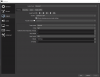Jkingstan
Member
So i did a livestream and I want to see if There is anything I can do to improve on it
https://www.youtube.com/watch?v=rgvdvY6k1U8 <-- That is the actual stream
I did Blinear, 1280x720 for both scales 30fps
I did simple mode with a bitrate of 5000
If you don't understand ive got screenshots
https://obsproject.com/logs/m5hSlz6hvYhkRrB3 <-- thats the log file for the stream
Please I need help ;(
https://www.youtube.com/watch?v=rgvdvY6k1U8 <-- That is the actual stream
I did Blinear, 1280x720 for both scales 30fps
I did simple mode with a bitrate of 5000
If you don't understand ive got screenshots
https://obsproject.com/logs/m5hSlz6hvYhkRrB3 <-- thats the log file for the stream
Please I need help ;(