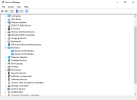Good day everyone,
I've been using OBS for a few years to record but exactly 2 and a half weeks ago I ran into an issue where all my videos started corrupting. Think green artifacts, morphing, etc. I've attached a sample of what it looks like.
Now, I've been trying to fix it with a lot of methods which I will mention here (I hope I don't forget anything). But, the important part is that there are a few things that seem to help which I will get out of the way first:
1. Removing the audio from the video file using ffpmeg in the windows terminal ("ffmpeg -i input.mp4 -an -c:v copy output.mp4) removes corruption.
2. Different media players react better to the corrupted video files. VLC, and Adobe's editing program Premiere Pro have the worst results, whereas windows media players have okay results. Skipping back and forth in the timeline visibly shows corruption, whereas playing it at normal speed isn't always noticeable.
Now, a list of things I tried to fix the issue.
[In OBS]
- Audio settings: Tried adjusting sample rate, tried all OBS different audio encoders, disabling mic and desktop audio, disabling all tracks, and unplugging all my audio devices from the computer.
- Video settings: Tried lower fps & resolution, 3 recording formats (hybrid mp4, regular mp4, mkv), 2 video encoders (I use AMD HW H.264 AVC by default, but same issue with x264), different max b-frames, presets, profiles, higher CQP level. To no avail
- Audio buffer: Around a month ago I enabled the replay buffer, which I believe was the last change I did in OBS. Disabled and enabled produce the same results with clips and recordings.
- Clean reinstall OBS: Uninstall OBS, and delete all the saved presets from %appdata%/OBS and %appdata%/obs-studio. Then, tried my luck using the auto configuration wizard and simple output mode
- Tried recording different sources: display capture, game capture, even color source net the same issue!
[Outside of OBS]
- Updates: VLC, OBS were already on the latest versions. I updated AMD drivers, and Windows 11 after this. No audio driver updates
- Switching audio sample rates for mic in windows settings
- Record to a separate drive
- Windows chkdsk, memory diagnostic (also memtest86): no errors. My disk has 700GB left of space.
- Monitor GPU temperature during recordings. No overheating according to my card's standards. (Note: I don't have any issues when gaming. These artifacts only occur when replaying with these videos)
- Windows game mode on/off
- Test recording with other programs: AMD's record tool is producing the same corrupted results. Bandicam (no shame!) records without artifacts but the video comes out laggy even at low preset.
- Tried replaying the corrupted video on another computer - same issue
- OBS analyzer no errors. Windows event viewer I see no errors pertaining to recording as far as I'm aware.
What's confusing to me is that, the audio plays fine. The video is the only corrupting part as far as I see. Disabling the audio tracks in vlc or OBS doesn't help the video (only copying into a separate file using ffmpeg does). I'm very uncertain on whether this is a hardware or software issue. I don't remember if it was a specific change that broke everything or not. For reference, I revamped my computer 10 months ago (only kept power supply and monitor).
So, I've attached both the log file and a short video recording of when the corruption happens. I recommend downloading it and playing it back and forth in a media player other than windows movies and tv/photos to really see it well. The settings are high, but, my computer handled it fine before, and as I said, lower settings didn't help. Google drive link to recording: https://drive.google.com/file/d/1BsSnIQU8TsAOljoAqlqEb-V2E-PfPltL/view?usp=sharing
Please help!
I've been using OBS for a few years to record but exactly 2 and a half weeks ago I ran into an issue where all my videos started corrupting. Think green artifacts, morphing, etc. I've attached a sample of what it looks like.
Now, I've been trying to fix it with a lot of methods which I will mention here (I hope I don't forget anything). But, the important part is that there are a few things that seem to help which I will get out of the way first:
1. Removing the audio from the video file using ffpmeg in the windows terminal ("ffmpeg -i input.mp4 -an -c:v copy output.mp4) removes corruption.
2. Different media players react better to the corrupted video files. VLC, and Adobe's editing program Premiere Pro have the worst results, whereas windows media players have okay results. Skipping back and forth in the timeline visibly shows corruption, whereas playing it at normal speed isn't always noticeable.
Now, a list of things I tried to fix the issue.
[In OBS]
- Audio settings: Tried adjusting sample rate, tried all OBS different audio encoders, disabling mic and desktop audio, disabling all tracks, and unplugging all my audio devices from the computer.
- Video settings: Tried lower fps & resolution, 3 recording formats (hybrid mp4, regular mp4, mkv), 2 video encoders (I use AMD HW H.264 AVC by default, but same issue with x264), different max b-frames, presets, profiles, higher CQP level. To no avail
- Audio buffer: Around a month ago I enabled the replay buffer, which I believe was the last change I did in OBS. Disabled and enabled produce the same results with clips and recordings.
- Clean reinstall OBS: Uninstall OBS, and delete all the saved presets from %appdata%/OBS and %appdata%/obs-studio. Then, tried my luck using the auto configuration wizard and simple output mode
- Tried recording different sources: display capture, game capture, even color source net the same issue!
[Outside of OBS]
- Updates: VLC, OBS were already on the latest versions. I updated AMD drivers, and Windows 11 after this. No audio driver updates
- Switching audio sample rates for mic in windows settings
- Record to a separate drive
- Windows chkdsk, memory diagnostic (also memtest86): no errors. My disk has 700GB left of space.
- Monitor GPU temperature during recordings. No overheating according to my card's standards. (Note: I don't have any issues when gaming. These artifacts only occur when replaying with these videos)
- Windows game mode on/off
- Test recording with other programs: AMD's record tool is producing the same corrupted results. Bandicam (no shame!) records without artifacts but the video comes out laggy even at low preset.
- Tried replaying the corrupted video on another computer - same issue
- OBS analyzer no errors. Windows event viewer I see no errors pertaining to recording as far as I'm aware.
What's confusing to me is that, the audio plays fine. The video is the only corrupting part as far as I see. Disabling the audio tracks in vlc or OBS doesn't help the video (only copying into a separate file using ffmpeg does). I'm very uncertain on whether this is a hardware or software issue. I don't remember if it was a specific change that broke everything or not. For reference, I revamped my computer 10 months ago (only kept power supply and monitor).
So, I've attached both the log file and a short video recording of when the corruption happens. I recommend downloading it and playing it back and forth in a media player other than windows movies and tv/photos to really see it well. The settings are high, but, my computer handled it fine before, and as I said, lower settings didn't help. Google drive link to recording: https://drive.google.com/file/d/1BsSnIQU8TsAOljoAqlqEb-V2E-PfPltL/view?usp=sharing
Please help!