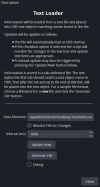Text Loader allows information to be directly entered into text fields before or even during your stream.
Our use case is to maintain a program scene with several names and titles. The names and titles change before every event. Rather than manually modify all of the text boxes in OBS, a single text file can be edited in Notepad (or any text editor). The file can even be sync'ed to another computer so editing can happen from another computer--and even automatically updated during the stream.
Text is simply entered into a text file, using the format:
Text Loader can pre-format this file for you! Begin by entering a directory and filename into the "Data Filename" field. Then, press the "Generate File." As long as the file does not already exist, a new file will be created with all of the text objects in your existing OBS session output.
Remove the fields you do not wish to edit with the script! It is not necessary to edit all text with this script. So, if some text needs to be manually modified (or is being modified by another script, just remove it from the text file and Text Loader will not modify it.
Monitor File for Changes: If you only want to scan the text file at OBS startup, uncheck this box. Otherwise, if the box is check, the file will be checked on the set Interval.
The Update Now button will force the text file to completely reload and will cause updates to occur immediately. This is useful should the text fail to update correctly on initialization--or if you just don't want to wait for your interval to complete.

Our use case is to maintain a program scene with several names and titles. The names and titles change before every event. Rather than manually modify all of the text boxes in OBS, a single text file can be edited in Notepad (or any text editor). The file can even be sync'ed to another computer so editing can happen from another computer--and even automatically updated during the stream.
Text is simply entered into a text file, using the format:
Object_Name Your text goes here!
Where "Object_Name" is the name of your text object. The separating spaces are a TAB character. Whatever is entered until the end of the line will be placed in your text field.Text Loader can pre-format this file for you! Begin by entering a directory and filename into the "Data Filename" field. Then, press the "Generate File." As long as the file does not already exist, a new file will be created with all of the text objects in your existing OBS session output.
Remove the fields you do not wish to edit with the script! It is not necessary to edit all text with this script. So, if some text needs to be manually modified (or is being modified by another script, just remove it from the text file and Text Loader will not modify it.
Monitor File for Changes: If you only want to scan the text file at OBS startup, uncheck this box. Otherwise, if the box is check, the file will be checked on the set Interval.
Note: This interval is in milliseconds! Please choose something reasonable to avoid overload you CPS with unnecessary file scans. The default is 10000 ms = 10 seconds. A shorter interval may be dangerous for your steam's stability.
The Update Now button will force the text file to completely reload and will cause updates to occur immediately. This is useful should the text fail to update correctly on initialization--or if you just don't want to wait for your interval to complete.