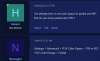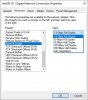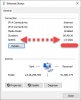hokero
New Member
Hi everyone,
I post my own thread trying to resolve my issue.
I'm trying to setup a dual pc config to record my gameplay.
I choose the ndi plugin for economic reason,
But i got a quality issue
If i setup the video settings to 1920x1080@60fps, the capture are so pixelated (OBS projector on the Record PC)
If i setup th video to 1920x1080@10fps, the quality are perfect.
I've made some other test and the result is: OBS seem to be network limited between my 2 computer.
OBS never up 180 Mb/s.
Both PC are connected to the same gigabit switch (Dlink DGS-105)
I've tried an other switch (Dlink GO-SW-16G), same result.
I've start an iperf test to check the connection between both PC:
Why obs is limited to 180 Mb/s ?
An idea of what to change?
I post my own thread trying to resolve my issue.
I'm trying to setup a dual pc config to record my gameplay.
I choose the ndi plugin for economic reason,
But i got a quality issue
If i setup the video settings to 1920x1080@60fps, the capture are so pixelated (OBS projector on the Record PC)
If i setup th video to 1920x1080@10fps, the quality are perfect.
I've made some other test and the result is: OBS seem to be network limited between my 2 computer.
OBS never up 180 Mb/s.
Both PC are connected to the same gigabit switch (Dlink DGS-105)
I've tried an other switch (Dlink GO-SW-16G), same result.
I've start an iperf test to check the connection between both PC:
Code:
Connecting to host 192.168.111.100, port 5201
[ 4] local 192.168.111.99 port 51484 connected to 192.168.111.100 port 5201
[ ID] Interval Transfer Bandwidth
[ 4] 0.00-1.00 sec 112 MBytes 943 Mbits/sec
[ 4] 1.00-2.00 sec 112 MBytes 941 Mbits/sec
[ 4] 2.00-3.00 sec 111 MBytes 933 Mbits/sec
[ 4] 3.00-4.00 sec 111 MBytes 932 Mbits/sec
[ 4] 4.00-5.00 sec 110 MBytes 926 Mbits/sec
[ 4] 5.00-6.00 sec 110 MBytes 922 Mbits/sec
[ 4] 6.00-7.00 sec 112 MBytes 940 Mbits/sec
[ 4] 7.00-8.00 sec 112 MBytes 942 Mbits/sec
[ 4] 8.00-9.00 sec 112 MBytes 941 Mbits/sec
[ 4] 9.00-10.00 sec 112 MBytes 941 Mbits/sec
- - - - - - - - - - - - - - - - - - - - - - - - -
[ ID] Interval Transfer Bandwidth
[ 4] 0.00-10.00 sec 1.09 GBytes 936 Mbits/sec sender
[ 4] 0.00-10.00 sec 1.09 GBytes 936 Mbits/sec receiverWhy obs is limited to 180 Mb/s ?
An idea of what to change?