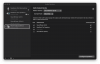verychillyfingers
New Member
As of now, I have tried seven different tutorials. Seven. Not one has worked. I have used IShowU, SoundFlower, GroundControl, and Blackhole. Each and every time, I follow the tutorials click-for-click, yet OBS picks up nothing. It does not even give an indication of working, none of the volume slider-looking things light up when sound is being played through the Multi-Output device. I am currently using Blackhole as IShowU was getting iffy on newer versions of MacOS.
Alright. So each and every time, this is what I have done: Download and install whichever Audio Router is being suggested by the tutorial (and uninstall any others from past attempts). Make a Multi-Output device with Built In Output on top and both Built In Output and the Audio Program selected. Choose Multi-Output Device as computer audio output device from audio settings. Go into OBS settings and select Desktop Audio to either [insert audio program here] 2ch or Multi-Output device (tried both options on each attempt). Add a new sound output capture (and input capture when that doesn't work). Play sound on my Mac. As of yet, not a single noise has been picked up.
Is there anything immediately wrong with the logs? Am I doing something blatantly wrong??
Alright. So each and every time, this is what I have done: Download and install whichever Audio Router is being suggested by the tutorial (and uninstall any others from past attempts). Make a Multi-Output device with Built In Output on top and both Built In Output and the Audio Program selected. Choose Multi-Output Device as computer audio output device from audio settings. Go into OBS settings and select Desktop Audio to either [insert audio program here] 2ch or Multi-Output device (tried both options on each attempt). Add a new sound output capture (and input capture when that doesn't work). Play sound on my Mac. As of yet, not a single noise has been picked up.
Is there anything immediately wrong with the logs? Am I doing something blatantly wrong??