OBS
Open Broadcaster Software®️
Profiles
A Profile saves most a solid chunk of OBS Studio settings, primarily related to outputs. Using Profiles lets you to switch between different saved settings quickly depending on the stream or recording a user is working on. You can mix-and-match these with Scene Collections to flexibly maintain, backup, and get the most out of your settings and scenes.
For example:
- One Profile for streaming to Twitch, another Profile for streaming to YouTube
- One Profile for 1080p output, another for 4K output
- One Profile with a high bitrate and resolution when at home, another Profile with lower settings for mobile streaming
How to use Profiles
- Click on the Profile menu at the top of the window/screen
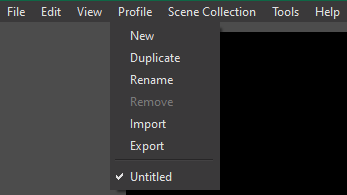
| Menu Item | Description |
|---|---|
| New | Create a blank Profile using default settings |
| Duplicate | Create a copy of the current Profile |
| Rename | Rename the current Profile |
| Remove | Delete the current Profile |
| Import/Export | Export the current Profile's settings to a JSON file to use as a backup or on another installation of OBS, or import from a JSON file to add the Profile's settings |
Settings Saved in a Profile
- Stream (including Connected Account)
- Video (including Base (Canvas) Resolution)
- Output (all types)