OBS Studio 27 Released, Featuring Undo/Redo, Browser Docks on macOS, Linux, and more
After an extensive testing period, we’re happy to announce that OBS Studio 27 is now available for everyone! If you already have OBS installed, the next time you launch it you’ll receive an update alert. If you’re downloading OBS for the first time, or would like to use a portable version, you can download it from our website. If you dismiss the update notification, it can be triggered manually from the Help menu on both Windows and macOS.
Thanks to all who downloaded test builds, reported bugs, and verified that bugs were fixed during the testing period via the #beta-testing channel on our Discord. Every report means less of a reason to make a hotfix in the coming days, and ultimately results in a better experience for everyone.
Check out the video below for an overview of the biggest changes, or read on for all the details.
Undo / Redo
Thanks to contributor Programatic, one of the featured additions in this update is Undo / Redo. OBS has a lot of moving parts, which allows for the creation of very advanced and complex productions. This also means that one wrong move can result in hours of re-adjustment and tweaking.
For this reason, Undo has been on the radar for a while. Back in 2018, Lain wrote
This is on the agenda. Fortunately, it's not a "difficult" feature to write, it's actually pretty simple, but the implementation is what's delicate, and requires a fair amount of experience to get right.
Undo is built to track actions that affect the preview. This means every potential modification to scenes, sources, groups, filters, stingers, and scripts. These have the potential to affect the feed in real-time, without a chance to “Apply” changes, and can sometimes result in complex changes that are harder to quickly revert or recreate. The Undo stack is capable of tracking the last 5,000 actions of the session, and is cleared when switching scene collections or restarting the app.
Improved Display Capture for Laptops
Thanks to contributor jpark37, Display Capture on laptops now allows for capturing displays on different GPUs. This requires no user configuration, making it easier than ever for users to get started creating amazing content.
Most laptops are equipped with a power saving GPU designed for light workloads, and a high-performance GPU designed for 3D rendering. While this is great for portability and your battery, it does mean an app running on one can’t always interact well with the other.
When laptop capture mode is enabled, a yellow border will be displayed around the selected display (but not in the output), indicating that it’s using Windows Graphics Capture. Just like Window Capture for hardware accelerated apps like Google Chrome, this border is handled by Windows itself and cannot currently be turned off — but a future Windows 10 update will provide the option to hide it.
Missing Files Dialog
Thanks to contributor Dillon, it is now much easier to catch which sources are missing files, similar to other video production apps. Simply launch OBS or switch scene collections to be notified.
All built-in sources are supported, including the Browser and VLC Video. Third party plugins will have to integrate manually, so keep an eye out for updates. Using the dialog, users have the option of manually choosing a new folder/file, or clearing the source’s selected path. If all files are in the same folder, they’ll automatically be detected when a file is chosen.
In this release, the dialog will only search through the same directory for other missing files. Support for automatically searching in nearby parent folders and subfolders is planned for a future update.
Source Visibility Transitions
Thanks to contributor exeldro, transitions can now be applied to scene items when toggled. This allows for much more professional-looking productions without requiring complex scene collections, macros or additional tools.
Service Integration and Browser Docks on macOS and Linux
Thanks to contributors tbodt and cg2121, browser capabilities across all platforms are now at feature parity. Browser docks have been available on Windows for a while now and we’re really excited to finally bring them to macOS and Linux after a lot of hard work. This means Twitch and Restream account linking, including built-in chat inside OBS Studio itself.
Custom Browser Docks can be defined in the View -> Docks menu, allowing you to add any other useful sites and pages you’d like direct access to from within the app.
Wayland on Linux
Thanks to contributor GeorgesStavracas, Wayland is now natively supported. Linux distributions and desktop environments have been working towards Wayland for many years now, and the importance of being compatible with it increased together with its adoption.
This release makes it possible to run OBS as a native Wayland application, and capture windows and monitors on Wayland environments. Capturing uses PipeWire and XDG Portals to operate, which enable secure, performant, stable captures. These are emergent technologies that may not be available on certain Linux distributions.
On our Ubuntu PPA, Wayland support is only available for Ubuntu 21.04 onward. OBS is also published on Flathub with Wayland support.
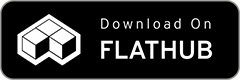
Noise Removal, powered by NVIDIA Broadcast on Windows
Thanks to contributor pkviet, the built-in Noise Suppression filter now supports NVIDIA Noise Removal. OBS Studio comes bundled with two existing noise removal methods known as Speex and RNNoise. This update lets users with supported NVIDIA GPUs and the NVIDIA Broadcast Audio Effects SDK installed use the noise removal technology of NVIDIA Broadcast as a Noise Suppression filter.
Track Matte Stingers
Thanks to contributor Palakis, stingers are now capable of showing elements from both the previous and next scene at the same time. In this initial release, the stinger and track matte videos must be stitched together into a single file and the stinger must contain alpha.
Videos can either be side-by-side with the stinger on the left, or stacked with the stinger on the top. In the track matte, black represents the previous scene, white represents the next scene, and shades of grey in between appear as a cross-fade between the two scenes. For more information check Getting Started with Track Matte Stinger Transitions on the wiki.
For those looking to try out this new feature, we have provided some free samples to use: Free Track Matte Stingers
For the full changelog and list of bug fixes, take a look at the Release on GitHub.