OBS
Open Broadcaster Software®️
Virtual Camera Guide
What is the virtual camera?
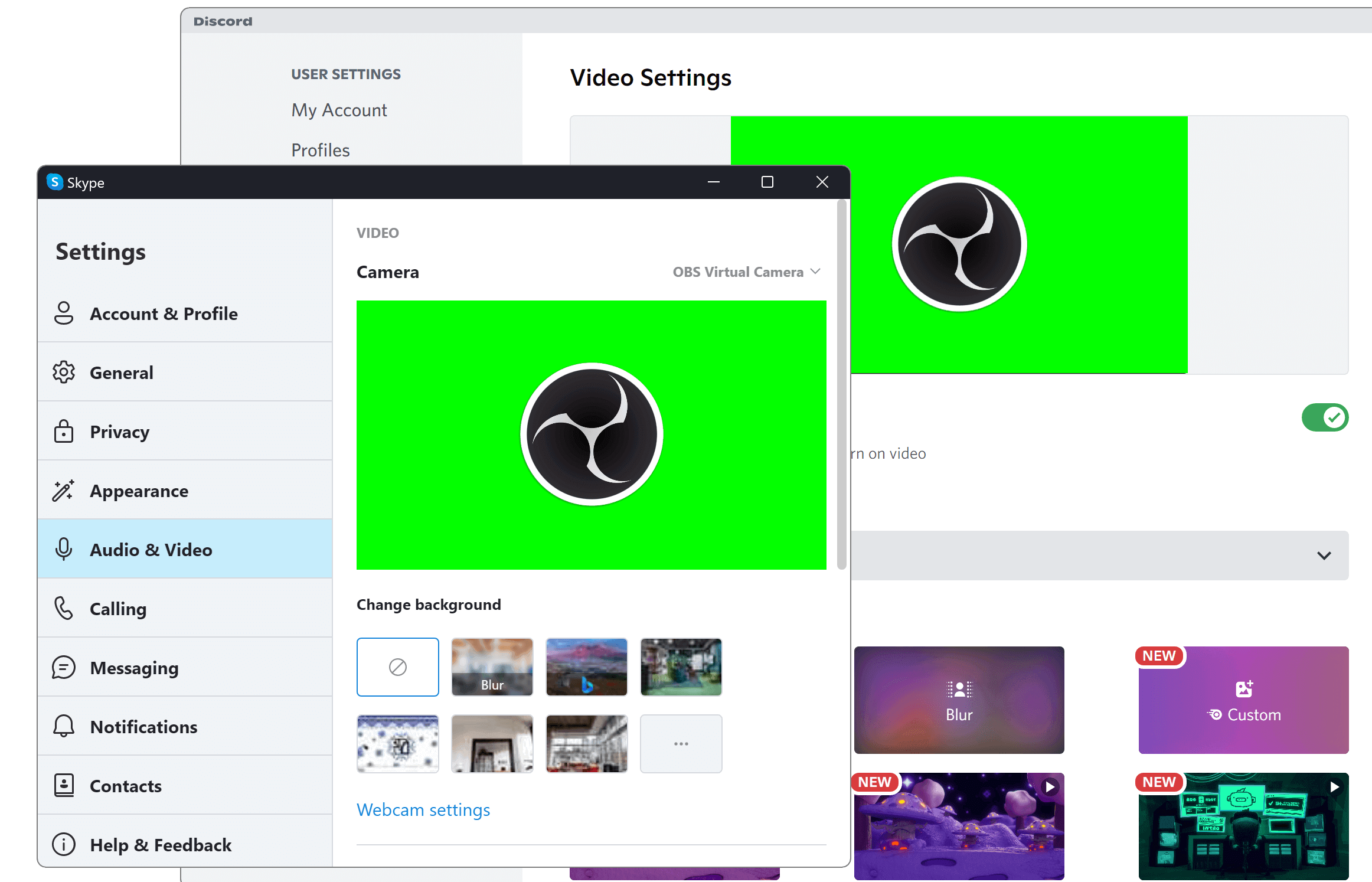
The Virtual Camera is a feature of OBS Studio that allows you to share your OBS Studio scene with any applications that can make use of a webcam, such as Zoom, Skype, Discord, etc. This feature is particularly useful for applications that cannot capture the screen directly.
Using the virtual camera
To start the virtual camera, click Start Virtual Camera in the Controls dock. To stop the virtual camera, click the same button again (which will be labelled Stop Virtual Camera). |
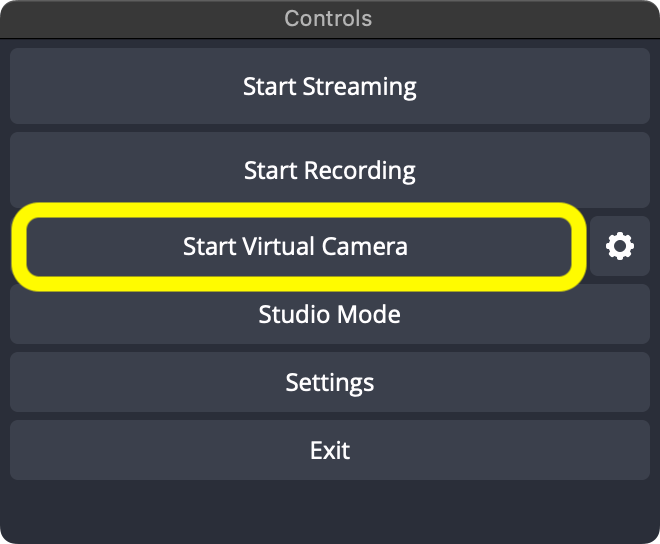
|
To adjust settings for the virtual camera, click on the ⚙ Gear icon in the Controls dock. |
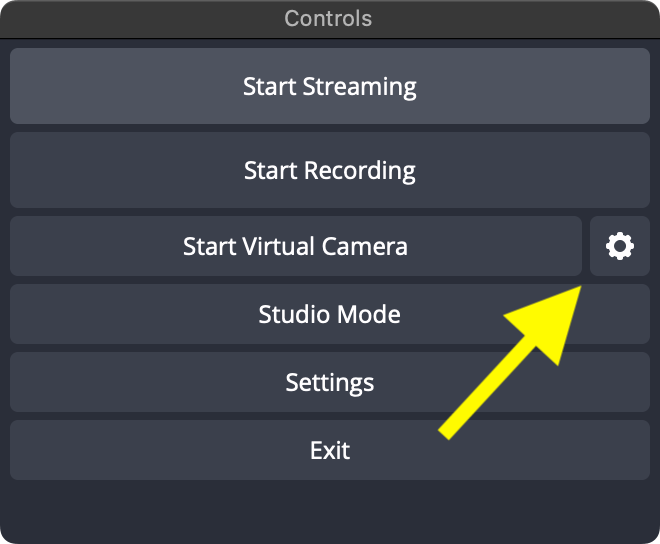
|
From the Virtual Camera settings window, you can adjust the following settings:
|
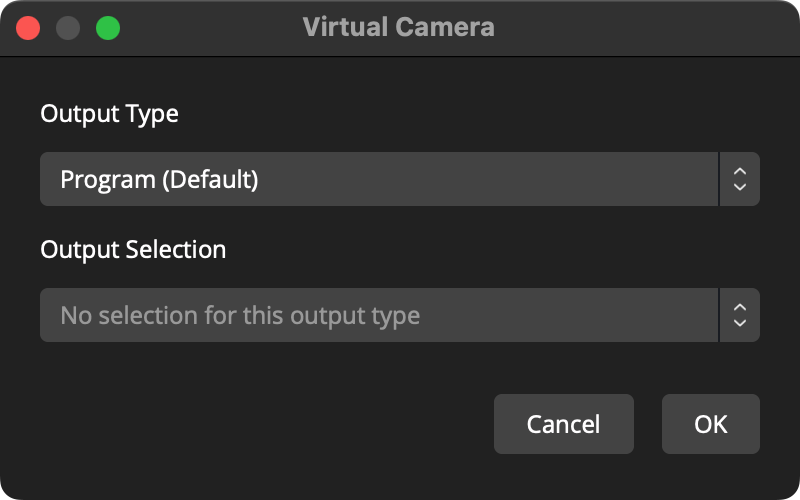
|