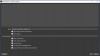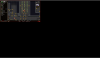I have went through the thread on nvidia. I went into my control panel and did both switching to "High Performance" under the Global Tab as well as adding obs64 "High Performance" to the drop down list.... and still a black screen.
But I am not giving up! Maybe because I have rocks in my head, but ah well.
Here is the log file: https://obsproject.com/logs/zNHrFoPJD69w8iD4
Here are some system specs:
Name NVIDIA GeForce GTX 1050
PNP Device ID PCI\VEN_10DE&DEV_1C8D&SUBSYS_07BE1028&REV_A1\4&C4DAE15&0&0008
Adapter Type GeForce GTX 1050, NVIDIA compatible
Adapter Description NVIDIA GeForce GTX 1050
Adapter RAM (1,048,576) bytes
Maybe I have some system settings wrong? I dont know, but there has to be a way to do this on a laptop.
Thanks for all of your help!
But I am not giving up! Maybe because I have rocks in my head, but ah well.
Here is the log file: https://obsproject.com/logs/zNHrFoPJD69w8iD4
Here are some system specs:
Name NVIDIA GeForce GTX 1050
PNP Device ID PCI\VEN_10DE&DEV_1C8D&SUBSYS_07BE1028&REV_A1\4&C4DAE15&0&0008
Adapter Type GeForce GTX 1050, NVIDIA compatible
Adapter Description NVIDIA GeForce GTX 1050
Adapter RAM (1,048,576) bytes
Maybe I have some system settings wrong? I dont know, but there has to be a way to do this on a laptop.
Thanks for all of your help!