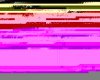Emiya Shirou
Member
Hello there, I recently got a USB Microphone which doesn't come with any option to have Noise Suppression/Reduction/Cancellation so I had to find a way to introduce some via 3rd party software.
I have looked over internet and didn't find anything, then I come over this (Mumble) and this (Team Speak 3) guide.
They both require a server to run on your computer which really isn't an option I can afford :/ I still don't know if I will be able to run games smooth now since my CPU is only 2 cores with 2 GB of ram but I will see, anyway most of you have probably better PC than mine so you will be able to use this method. I also searched the forums and didn't find any method for voice reduction that I could actually use :/
Btw. I first tried with mumble, but mumble noise reduction is piece of sh** so I switched to Team Speak 3 later on and this guide will be based on Team Speak 3.
So here we go:
I hope this little tutorial will help some of you who search for Microphone Noise removal method ^.^
I have looked over internet and didn't find anything, then I come over this (Mumble) and this (Team Speak 3) guide.
They both require a server to run on your computer which really isn't an option I can afford :/ I still don't know if I will be able to run games smooth now since my CPU is only 2 cores with 2 GB of ram but I will see, anyway most of you have probably better PC than mine so you will be able to use this method. I also searched the forums and didn't find any method for voice reduction that I could actually use :/
Btw. I first tried with mumble, but mumble noise reduction is piece of sh** so I switched to Team Speak 3 later on and this guide will be based on Team Speak 3.
So here we go:
What you will need: Virtual Audio Cable and Team Speak 3
Virtual Audio Cable:
I won't cover in detail on how to configure VAC I just installed it and one line in, line was already available to me after installation so I used that
Team Speak 3:
1) Open up your team speak program, go to Settings > Options in menu
2) Then switch to Playback tab:
3) Set the Playback Device option to Line 1 (Virtual Audio Cable) as shown on picture.
Now switch to capture (don't mind that my Microphone is in red "Invalid" here, I don't have it connected right now) tab:
1) Choose your preferred voice activation method (I Use continuous transmission)
2) In advanced options, enable Remove Background Noise
3) Click Begin Test button and leave team speak in test mode, it should pick up your voice but you shouldn't hear it in speakers, remember to have the test running all the time.
4) To minimize TS to tray area click on Team Speak icon in SuperBar/Task bar and it should eventually minimize to tray while still being in test mode.
OBS:
1) Open your preferred version of OBS (I use x64)
2) Go to Settings > Settings > Audio

3) Set your microphone device to Line 1 (Virtual Audio Cable)
4) You can manipulate your microphone volume with Mic/Aux Boost if it's too quiet.
5) Done. Now when you stream you should have your mic. noise reduced by Team Speak.
Virtual Audio Cable:
I won't cover in detail on how to configure VAC I just installed it and one line in, line was already available to me after installation so I used that
Team Speak 3:
1) Open up your team speak program, go to Settings > Options in menu
2) Then switch to Playback tab:
3) Set the Playback Device option to Line 1 (Virtual Audio Cable) as shown on picture.
Now switch to capture (don't mind that my Microphone is in red "Invalid" here, I don't have it connected right now) tab:
1) Choose your preferred voice activation method (I Use continuous transmission)
2) In advanced options, enable Remove Background Noise
3) Click Begin Test button and leave team speak in test mode, it should pick up your voice but you shouldn't hear it in speakers, remember to have the test running all the time.
4) To minimize TS to tray area click on Team Speak icon in SuperBar/Task bar and it should eventually minimize to tray while still being in test mode.
OBS:
1) Open your preferred version of OBS (I use x64)
2) Go to Settings > Settings > Audio

3) Set your microphone device to Line 1 (Virtual Audio Cable)
4) You can manipulate your microphone volume with Mic/Aux Boost if it's too quiet.
5) Done. Now when you stream you should have your mic. noise reduced by Team Speak.
I hope this little tutorial will help some of you who search for Microphone Noise removal method ^.^