- Supported Bit Versions
-
- 64-bit
- Source Code URL
- https://github.com/Susko3/obs-hide-desktop-icons-while-streaming
- Minimum OBS Studio Version
- 29.0.0
- Supported Platforms
-
- Windows
Just a simple plugin that will automatically hide icons on your desktop while streaming or recording are active. It does the same as toggling Show desktop icons in the right-click menu on the desktop.
When you start streaming or recording, the desktop icons will hide for the duration of your stream/recording. When
If, for any reason, the desktop icons don't get restored again (due to a bug in this plugin or OBS crashing), you can always manually show the desktop icons by right-clicking on your desktop.
Click on
If you configured desktop icons to hide when recording or streaming, they will show only after both streaming and recording is stopped.
For example: if you're currently streaming and wish to record a highlight, you don't have to worry about your desktop icons showing when the recording is stopped, as the icons will be neatly hidden until you stop the long-running stream as well.
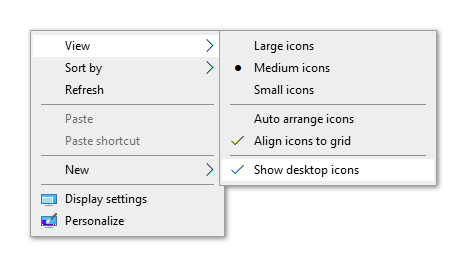
By clicking on the checkboxes, you can configure desktop icons to hide while streaming or recording. The settings apply when saved, including if you're currently streaming or recording.
You can also configure to hide desktop icons only when a display capture source is visible.
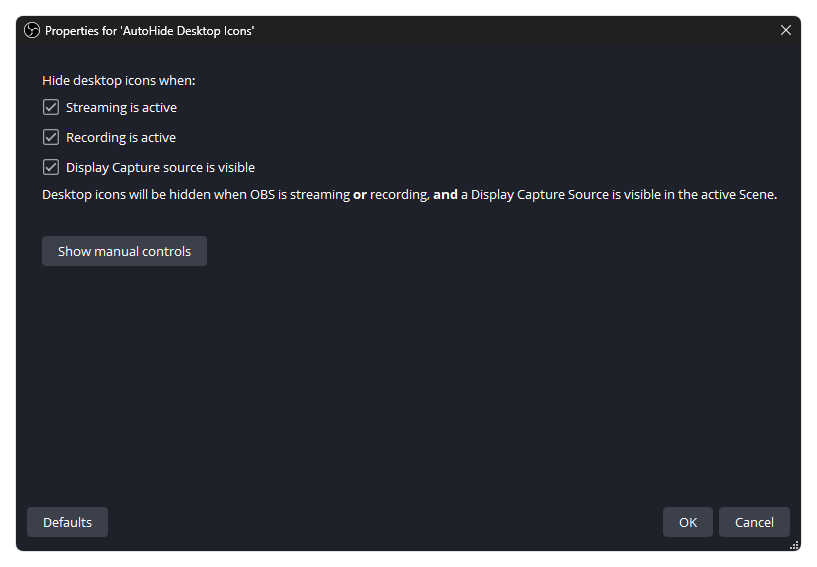
When you start streaming or recording, the desktop icons will hide for the duration of your stream/recording. When
Stop Streaming/Recording is clicked, the icons will show again.If, for any reason, the desktop icons don't get restored again (due to a bug in this plugin or OBS crashing), you can always manually show the desktop icons by right-clicking on your desktop.
How it works
Click onStart Streaming/Recording button in OBS → desktop icons are automatically hiddenClick on
Stop Streaming/Recording button in OBS → desktop icons are automatically shownIf you configured desktop icons to hide when recording or streaming, they will show only after both streaming and recording is stopped.
For example: if you're currently streaming and wish to record a highlight, you don't have to worry about your desktop icons showing when the recording is stopped, as the icons will be neatly hidden until you stop the long-running stream as well.
Help, I don't see my icons!!
Don't worry, it's very simple to fix- Right-click on your desktop
- Select
View - Enable
Show desktop iconsas shown in the image below:
Configuration
This plugin can be configured by clicking onTools in the OBS toolbar and then selecting AutoHide Desktop Icons.By clicking on the checkboxes, you can configure desktop icons to hide while streaming or recording. The settings apply when saved, including if you're currently streaming or recording.
You can also configure to hide desktop icons only when a display capture source is visible.